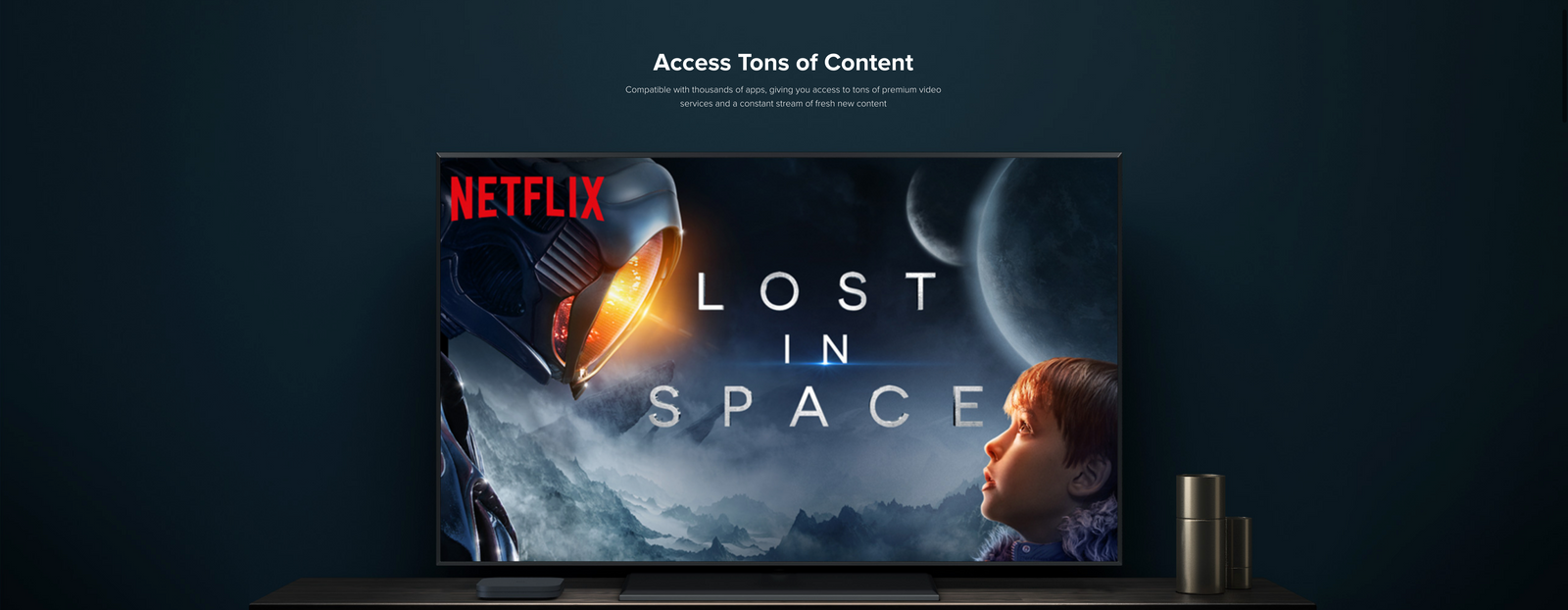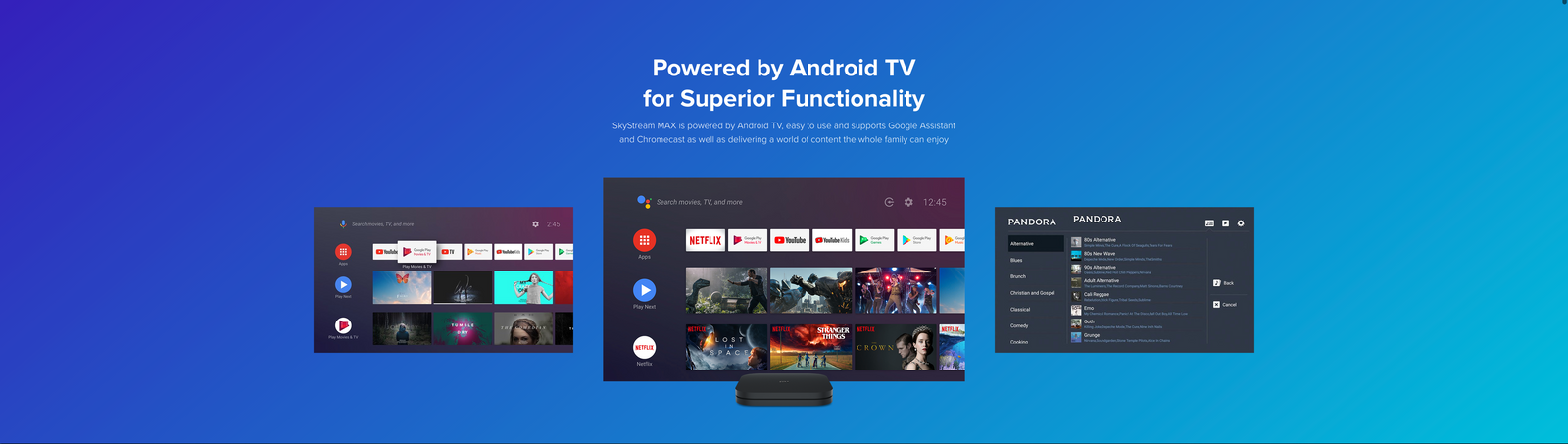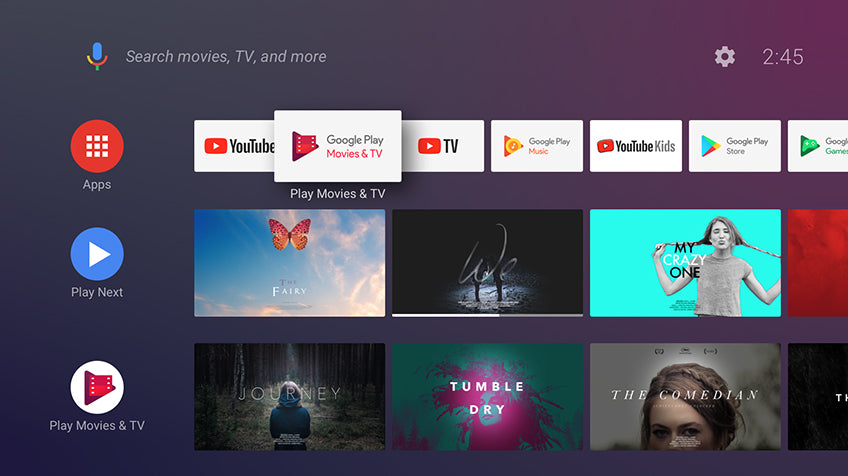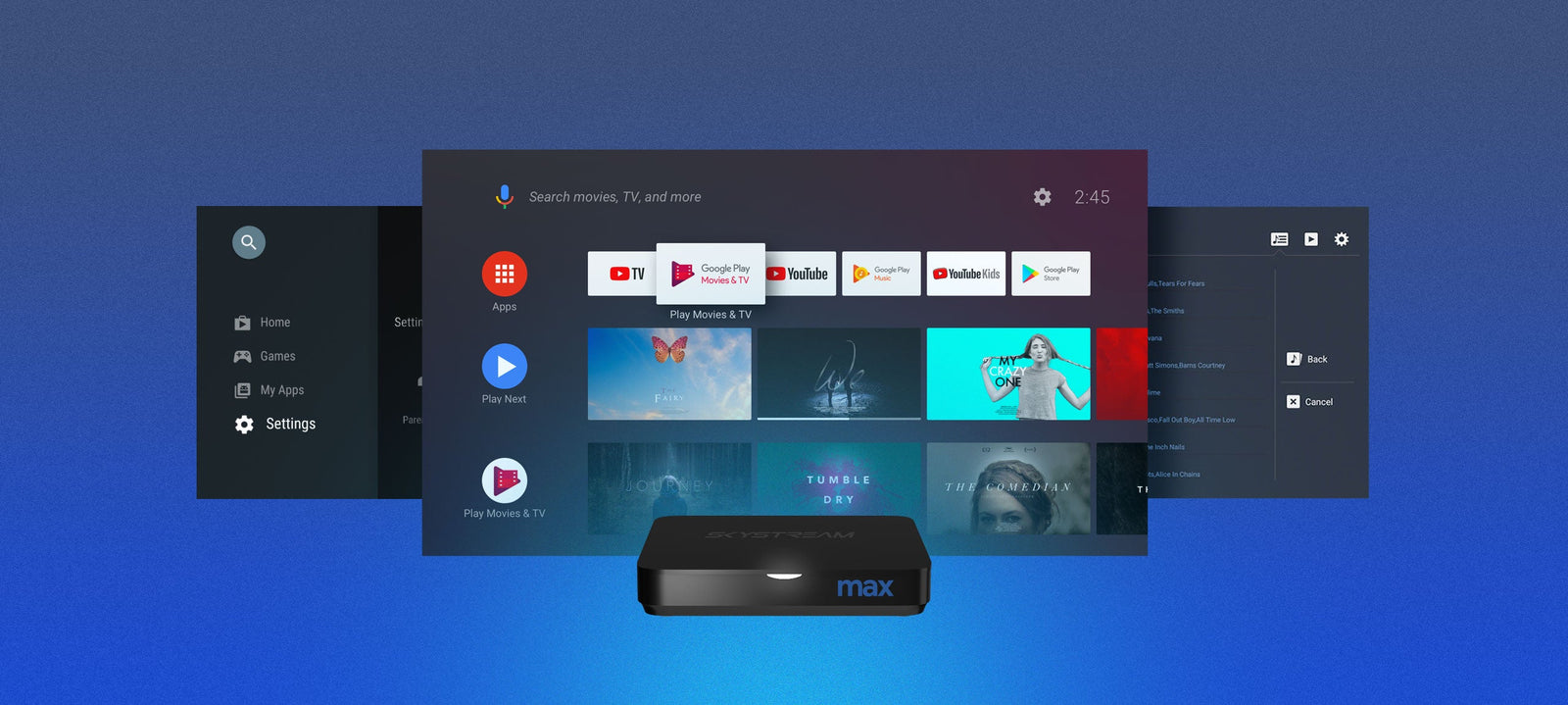
If you're a streaming enthusiast who enjoys the latest movies, television shows, or other multimedia content, you've probably heard about the SkyStream Max. It's an Android TV box that amplifies your content streaming options, allowing you to access a wealth of multimedia services from the comfort of your living room. This blog post will teach you how to make the most of your SkyStream Max by streaming content from popular services such as KODI, Netflix, Disney+, Amazon Instant Video, and Apple+.
Setting Up Your SkyStream Max
Before you can begin streaming, you need to properly set up your SkyStream Max. Plug it into your TV via the HDMI port, connect it to your internet via WiFi or Ethernet cable, and power it up. You'll be greeted with a straightforward setup wizard that will guide you through setting up the necessary Android TV settings. Once set, you're ready to explore the world of streaming.
Streaming Content with KODI
KODI is a popular, free, and open-source media player software that supports a wide variety of content. To install KODI on your SkyStream Max, follow these steps:
- From the SkyStream launcher, navigate to the Google Play Store.
- Search for KODI and install the app.
- Once installed, open KODI and you'll find an interface where you can add and manage your media.
Remember, KODI itself does not provide any content. You will need to provide your media files or install third-party add-ons to stream content. Always ensure you're following the copyright laws of your country when using KODI.
Netflix, Disney+, Amazon Instant Video, and Apple+
The beauty of SkyStream Max being an Android TV box is the access to the Google Play Store. This means you can easily download and install the streaming apps of Netflix, Disney+, Amazon Instant Video, and Apple+.
For each of these services, the process is the same:
- Go to the Google Play Store on your SkyStream launcher.
- Use the search function to find the app you want (Netflix, Disney+, Amazon Instant Video, or Apple+).
- Install the app.
- Once installed, open the app and log in with your subscription details. If you don't have a subscription yet, you will need to subscribe to these services to access their content.
- After logging in, you'll be able to browse and stream content directly on your SkyStream Max.
With these platforms, you have access to thousands of movies, TV shows, documentaries, and exclusive content. Simply click on what you want to watch, and your streaming will start immediately.
Conclusion
SkyStream Max is a robust streaming device that opens the doors to endless multimedia content. By utilizing popular streaming platforms such as KODI, Netflix, Disney+, Amazon Instant Video, and Apple+, you're essentially turning your living room into a personalized multimedia cinema.
Remember that while KODI provides a platform for third-party add-ons, it's crucial to respect copyright laws. For the other platforms, a paid subscription is required to enjoy the services. Once these apps are set up, all that's left is to sit back, relax, and enjoy your favorite content on demand.
Now that you're familiar with the processes, it's time to transform your TV viewing experience with SkyStream Max! Order your SkyStream MAX AndroidTV Streaming Media Player today by clicking here!